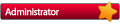The FPS that our computer can generate depend directly on our hardware. Especially from the CPU and GPU. The more powerful it is, the more frames per second we can get when playing.
Is it worth limiting FPS in games in Windows 10?
Most people believe that the more FPS the graphics process will be better for games. However, limiting FPS can bring us more benefits than we think.
The first of these, and probably one of the most important, is that by limiting the maximum SPF that the graph can generate, we will save energy. If we have a monitor at 60 Hz, and our graph is generating 300 FPS, we are wasting energy and resources, since 240 of those frames are wasted.
In addition, when the graph goes faster than the monitor, a synchronization often occurs, giving rise to what is known as Screen Tearing. Limiting the FPS in the games does not end this problem, but we will help reduce it a lot.

Of course, in some shooting games, such as Counter Strike, it may be interesting to have the more FPS the better. If, for example, we generate 300 FPS and we are using a 144 Hz monitor, it will seem that the game is more fluid and that the shots arrive earlier. You get less input lag.
This is not real, it is an effect that appears when only 50% of the generated frames are seen. But many like it.
How to limit the FPS of games in Windows 10
Using the NVIDIA or AMD driver
One of the ways to limit the maximum FPS of our graphics card is by using the control panel of its own drivers. Recently, NVIDIA has included an option in its control panel that allows us to limit the maximum FPS that we want our graphics card to process.

Activating this setting at the same frequency as our monitor will save power and energy to the graphics card, since it will not process extra frames.
AMD drivers also allow you to limit the FPS of new games. And there are also tools, such as Radeon Chill or MSI Afterburner can be used to overclock most GPUs, that allow you to do the same.
Using Rivatuner
Another option to limit the FPS of our graphics card is to use Rivatuner. This is one of the most used programs by the most advanced users to control in detail the operation of their graphics cards. Among all the functions that appear to us, which are not few, the one that interests us is that of Framerate limit, which will allow us to limit the frames.

We must also activate the “Stealth mode” option so that applications and games do not detect this program. This way we will avoid conflicts with some games.
We can download this program for free from the [url]=https://www.guru3d.com/files-details/rtss-rivatuner-statistics-server-download.htmlfollowing link[/url]. If we opt for this alternative we can enjoy the FPS limit in both normal and UWP games.
From game settings
In addition to the two options above, most games also have a section within their configuration that allows us to limit the FPS of the games. This configuration is usually close to the V-Sync, and it will allow us precisely the same, to prevent the graphics card from working more by frames that, in the end, will discard.

Of course, not all games offer this option.
We must remember that the FPS limit is always an upper limit. It will not exceed that limit. But we will have to face the lower limits, as they can cause an even worse gaming experience.